我们首先看一下copilot项目的package.json整体结构:
css复制代码module.exports = {
name: "copilot",
displayName: "GitHub Copilot",
description: "Your AI pair programmer",
version: "1.134.0",
build: "535",
buildType: "prod",
publisher: "GitHub",
pricing: "Trial",
extensionPack: ["GitHub.copilot-chat"],
engines: {
vscode: "^1.75.0",
node: ">=16.14.0",
npm: ">=8.0.0",
},
activationEvents: ["onStartupFinished"],
main: "./dist/extension",
contributes: {
// ...
},
};
这里我省略了一系列不需要关注的字段,重点关注几个字段:
displayName这个是在vscode插件市场展示的名称。publisher也会在vscode插件市场展示。pricing的值是”Trial”,意味着copilot不是一个免费的插件,vscode默认插件是Free。extensionPack为”Github.copilot-chat”,意味着和chat插件是捆绑的,安装copilot插件的同时也会安装chat插件。activationEvents是“onStartupFinished”,意味着入口的activate函数是vscode启动后触发。main是”dist/extension”意味着插件的入口文件是extension.jscontributes代表着vscode插件的一系列配置项,这个我们接下来详细分析。
Contributes的主体结构
ini复制代码{
walkthroughs: [
],
commands: [
],
keybindings: [
],
menus: {
},
configuration: [
],
configurationDefaults: {
},
languages: [
],
grammars: [
],
icons: {
},
iconFonts: [
],
}
Contributes的主体结构主要包含以下内容:
walkthroughs,欢迎界面相关配置。commands,vscode插件命令配置。keybindings,快捷键配置。menus,vscode菜单配置。configuration,copilot配置项。configurationDefaults,copilot覆写的vscode配置项。languages,语言配置。grammars,语法配置。icons、iconFonts属于图标相关的配置。
我们接下来重点分析一下walkthroughs、commands、keybindings、menus、configuration这五个字段。
walkthroughs字段
walkthroughts是插件安装完成之后展示的欢迎页配置,它的第一层结构如下:
csharp复制代码{
id: "copilotWelcome",
title: "GitHub Copilot",
description:
"Your AI pair programmer to write code faster and with less work",
when: "!isWeb",
steps: [
// ...
]
},
这里面我们可以看到,它是在非web下展示的,几个字段分别对应以下框选出来的:
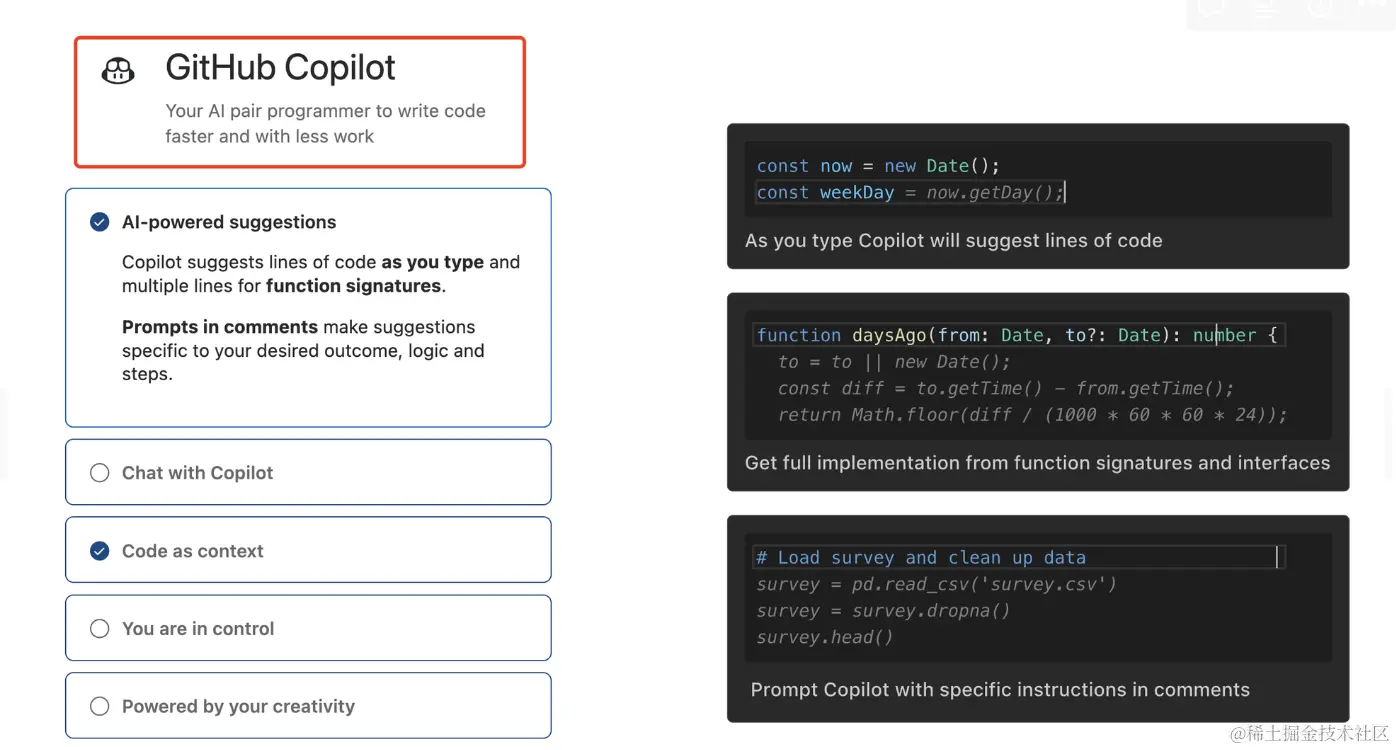
image
在steps里面,共分为6步:
第一步 – Sign in with GitHub
sql复制代码{
id: "copilot.signin",
title: "Sign in with GitHub",
description: `To get started with Copilot, sign in with your GitHub account.
Double-check to use the right GitHub account. You can also sign in later using the account menu.
[Sign In](command:github.copilot.signIn)`,
when: "!github.copilot.activated",
completionEvents: ["onContext:github.copilot.activated"],
media: {
image: "assets/walkthrough/sign-in.svg",
altText:
"Sign in to GitHub via Copilot's notification or VS Code's account menu",
},
},
这个引导的显示条件是!github.copilot.activated ,在vscode插件配置中,这个称之为when clause,这里面使用的是有限的表达式语法,变量可以通过插件进行setContext写入。
很明显,这里copilot肯定是在登录Github账号之后,将这个activated变量置为true。
注意的是,这里的description是一个markdown的语法,[Sign In](command:github.copilot.signIn) 会被渲染成一个按钮,并且触发对应的action。
第二步 – AI-powered suggestions
bash复制代码{
id: "copilot.firstsuggest",
title: "AI-powered suggestions",
description: `Copilot suggests lines of code **as you type** and multiple lines for **function signatures**.
**Prompts in comments** make suggestions specific to your desired outcome, logic and steps.`,
media: {
svg: "assets/walkthrough/ai-powered-suggestions.svg",
altText: "Different types of suggestions visualized",
},
},
这里描述的是suggestion的能力:
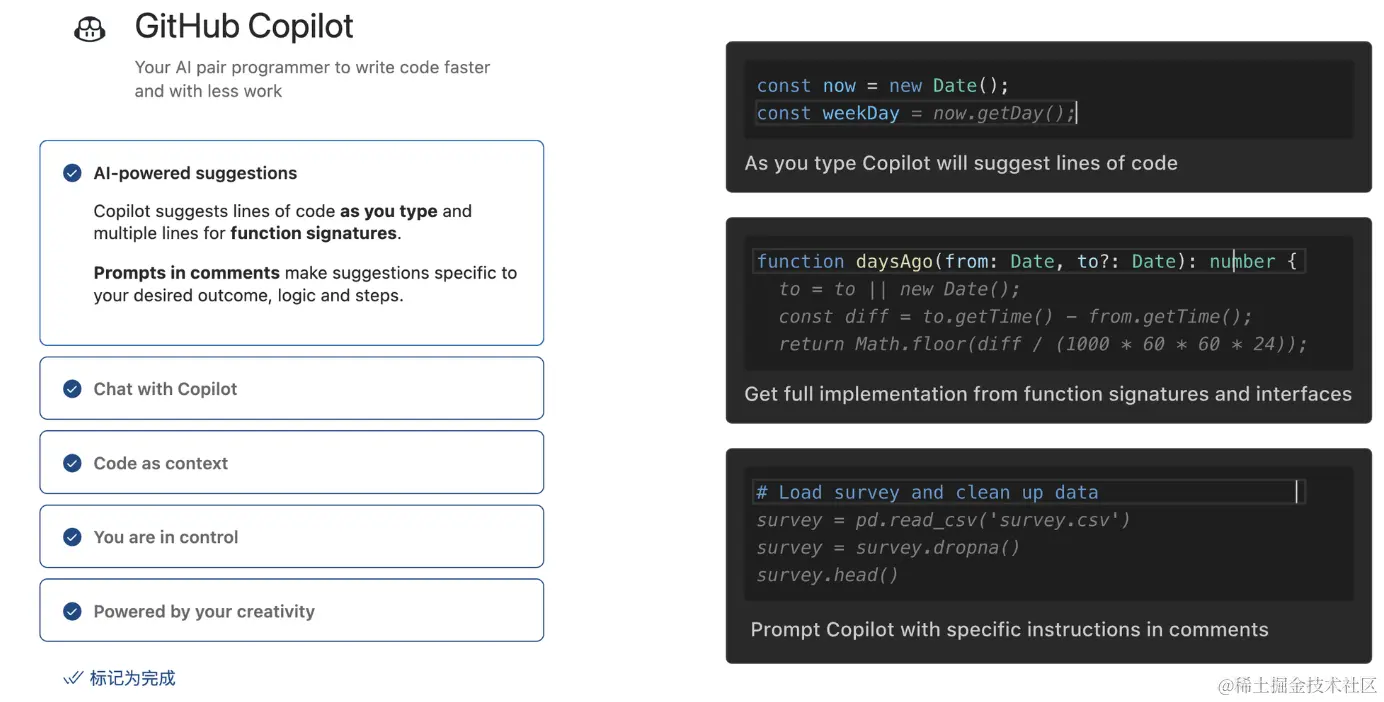
image
如图所示,对于copilot来说,它的suggest主要是以下三种场景:
- 行内补全,对于一行内的代码,会进行行内的推导补全。
- 针对函数的多行补全,对函数的block会进行多行的补全提示。
- 针对命令的补全,在注释中的内容会当做Prompt进行推导补全。
第三步 – Chat with Copilot
css复制代码{
id: "copilot.chat",
title: "Chat with Copilot",
description:
"Ask Copilot general programming questions in the chat view. Copilot can also fix problems, scaffold tests, or refactor your code. Type ``/`` to view all available chat commands.n[Chat with Copilot](command:workbench.panel.chat.view.copilot.focus)",
when: "!github.copilot.interactiveSession.disabled",
media: {
svg: "assets/walkthrough/copilot-chat.svg",
altText: "Copilot Chat view in the sidebar",
},
}
这个是在引导使用copilot的chat插件:
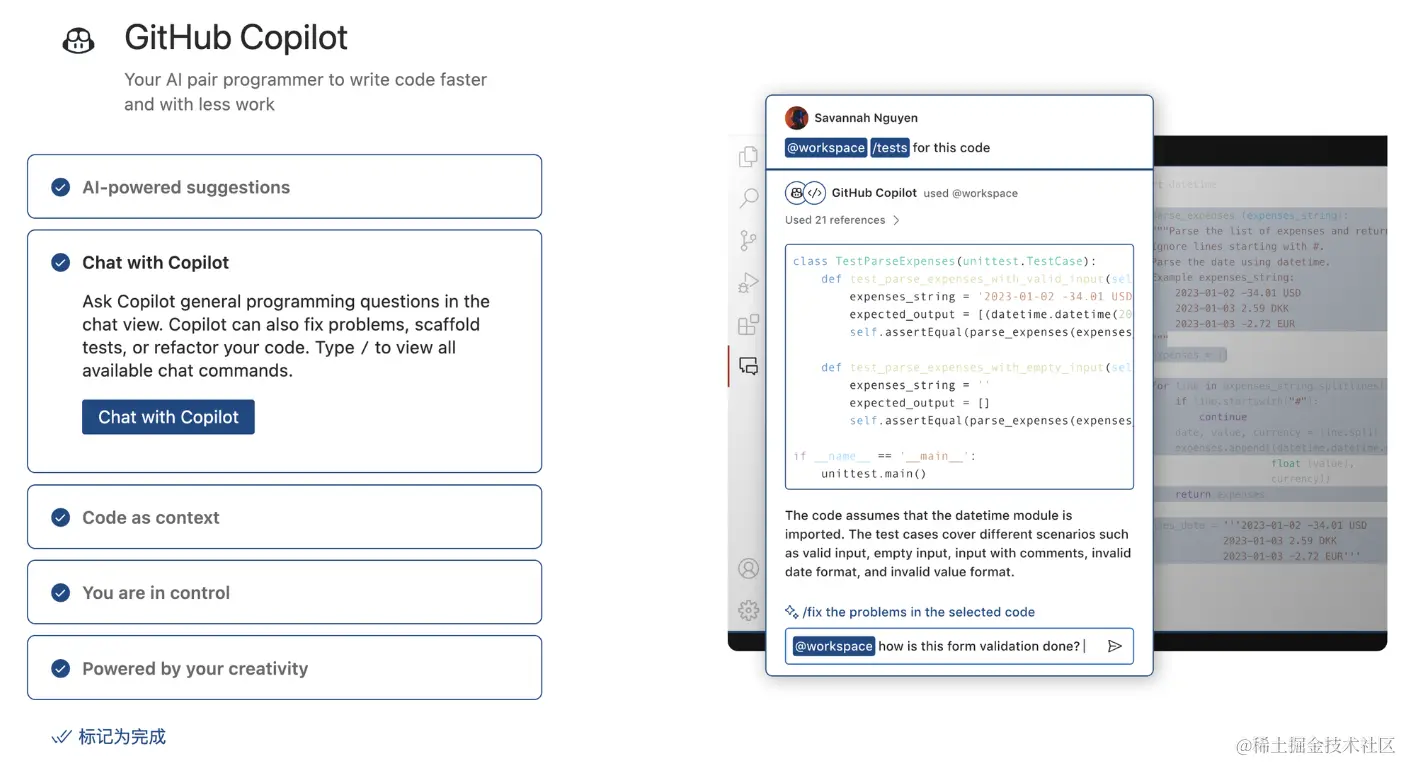
image
这里的按钮就是通过[Chat with Copilot](command:workbench.panel.chat.view.copilot.focus) 渲染得到的。
不得不说chat插件即将正式发布了,在实际的体验过程中还是非常好用的,推荐大家使用!。
第四步 – Code as context
sql复制代码{
id: "copilot.realfiles.openrecent",
title: "Code as context",
description: `The **more specific context** you provide Copilot, the **better** suggestions get! Context is not just current code and comments, but other open files.
[Try Copilot in Your Code](command:workbench.action.openRecent)`,
when: "workspaceFolderCount == 0",
media: {
svg: "assets/walkthrough/code-as-context.svg",
altText:
"An editor with code being suggested by Copilot in gray text",
},
},
这一步主要提及了copilot一个强大的能力,就是Context,不仅是当前文件的上下文,还能跨文件上下文进行推导:

image
这里就展示了同时打开的detect.ts,也可以推导出来相关的代码。
第五步 – You are in control
bash复制代码{
id: "copilot.iterate",
title: "You are in control",
description: `Just as you would review a colleague's code, you should always assess, analyze, and validate AI-generated code.
If the first suggestion doesn't work, Copilot can generate more options. You can edit the Copilot settings and keyboard shortcuts to personalize your experience.
[Edit keyboard shortcuts](command:workbench.action.openGlobalKeybindings?%5B%22copilot%22%5D)
[Personalize settings](command:workbench.action.openSettings?%5B%22copilot%22%5D)`,
media: {
image: "assets/walkthrough/you-are-in-control.svg",
altText:
"An editor with a toolbar widget overlay showing arrows for navigating multiple suggestions from Copilot",
},
},
这里展示的是copilot另外一个强大的能力,在推理的意见没有采纳后,会提供更多选项供采纳:
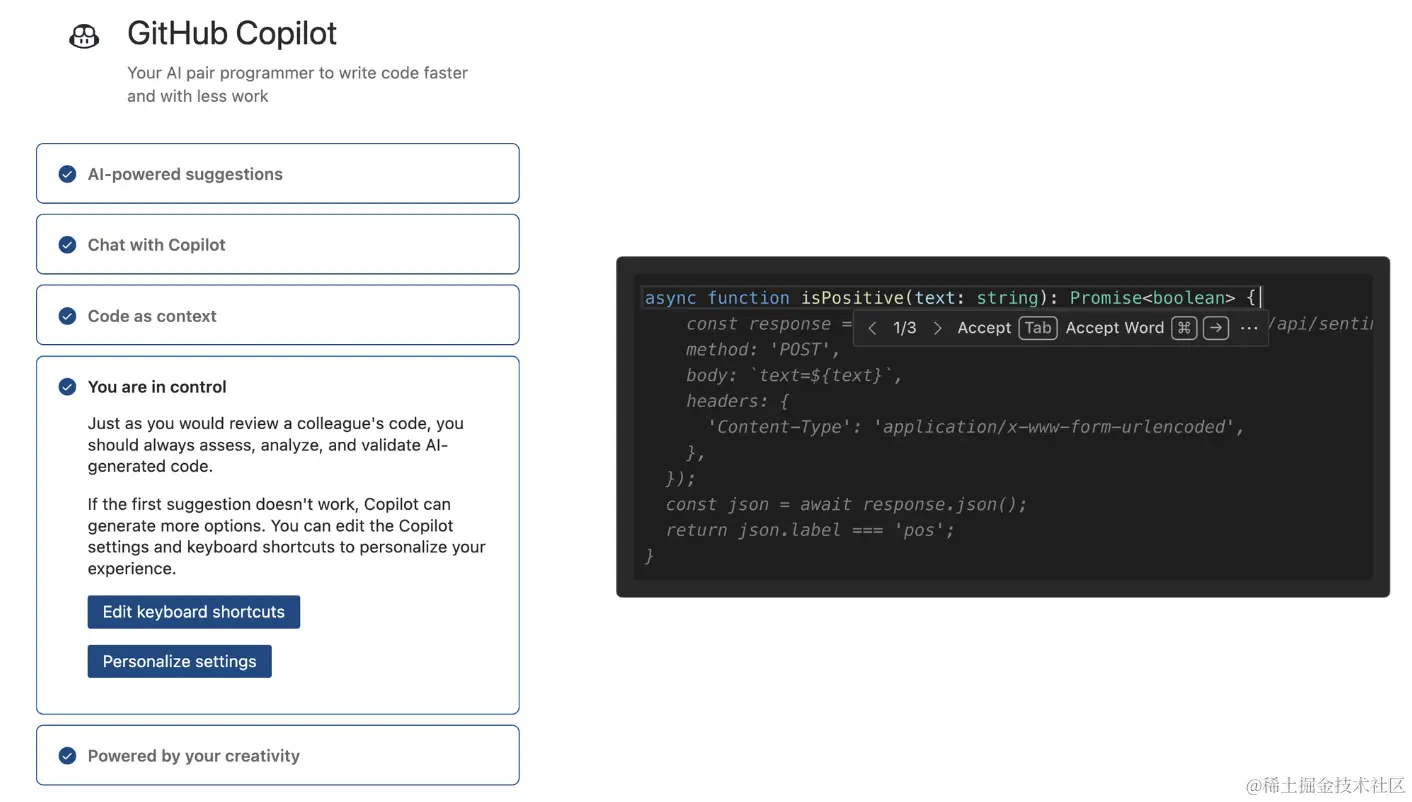
image
第六步 – Powered by your creativity
csharp复制代码{
id: "copilot.creativity",
title: "Powered by your creativity",
description: `Pair up with AI to outline your idea in a comment, then generate the implementation, and then test suites. Or, work backwards from example output!
Copilot will keep surprising you as you challenge it.
[Prompts, tips, and use cases](https://github.blog/2023-06-20-how-to-write-better-prompts-for-github-copilot/)`,
media: {
svg: "assets/walkthrough/powered-by-your-creativity.svg",
altText:
"Metrics showing how much Copilot increases productivity for developers. The metrics read: 74% focus on more satisfying work. 88% feel more productive. 96% are faster with more repetitive tasks.",
},
},
最后一步当然是鼓励大家的话语了,同时也证明了copilot的价值:
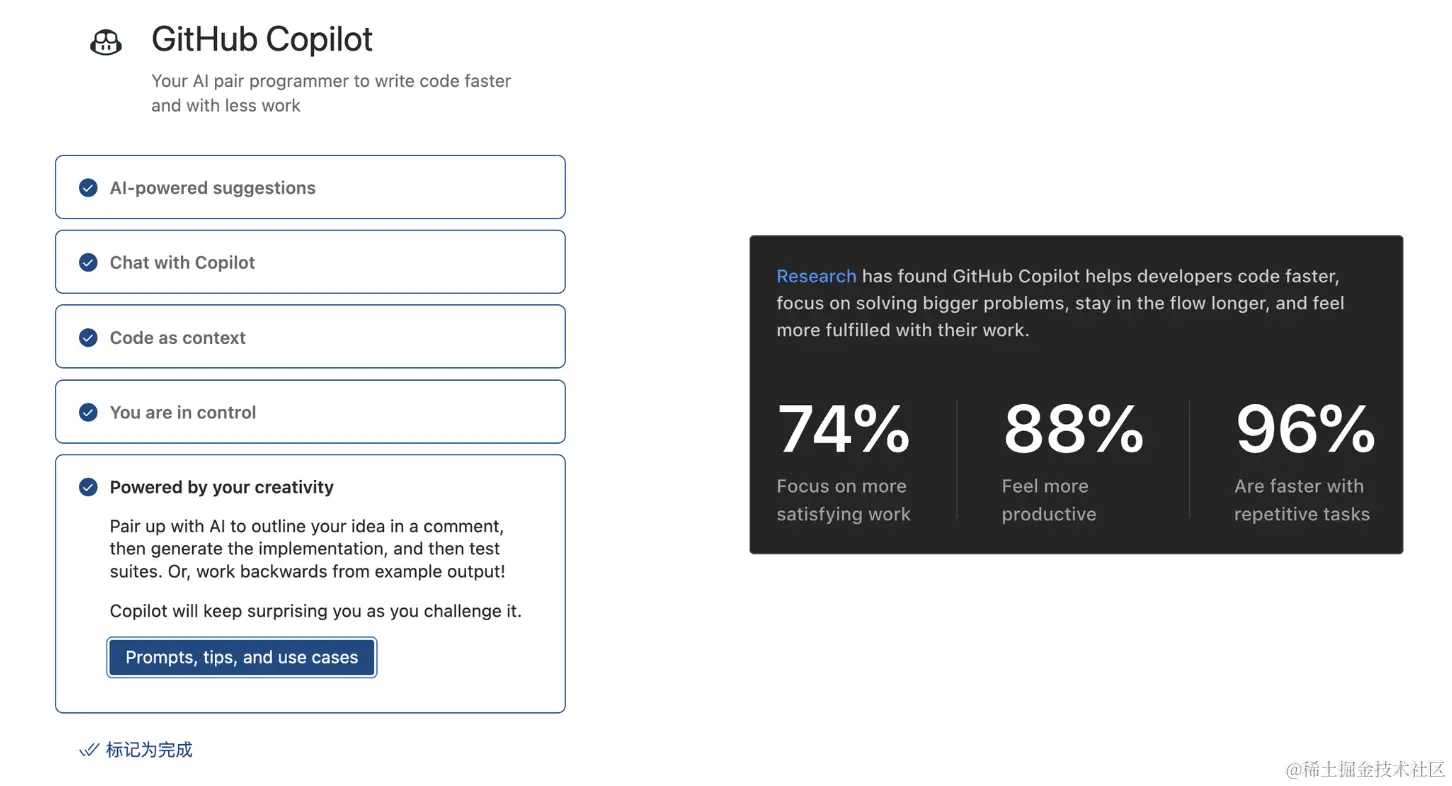
image
commands配置
copilot共支持了9个命令:
bash复制代码[
{
command: "github.copilot.acceptCursorPanelSolution",
title: "Accept panel suggestion at the cursor",
category: "GitHub Copilot",
},
{
command: "github.copilot.signIn",
title: "Sign In",
category: "GitHub Copilot",
enablement: "!github.copilot.activated",
},
{
command: "github.copilot.previousPanelSolution",
title: "Navigate to the previous panel suggestion",
category: "GitHub Copilot",
},
{
command: "github.copilot.nextPanelSolution",
title: "Navigate to the next panel suggestion",
category: "GitHub Copilot",
},
{
command: "github.copilot.generate",
title: "Open Completions Panel",
category: "GitHub Copilot",
},
{
command: "github.copilot.toggleCopilot",
title: "Enable/Disable Copilot completions",
category: "GitHub Copilot",
},
{
command: "github.copilot.sendFeedback",
title: "Send Feedback",
category: "GitHub Copilot",
},
{
command: "github.copilot.collectDiagnostics",
title: "Collect Diagnostics",
category: "GitHub Copilot",
},
{
command: "github.copilot.openLogs",
title: "Open Logs",
category: "GitHub Copilot",
},
],
acceptCursorPanelSolution,采纳在当前cursor下的建议。signIn,登录。previousPanelSolution,上一个建议。nextPanelSolution,下一个建议。generate,打开补全的panel。toggleCopilot,切换是否补全的开关。sendFeedback,反馈。collectDiagnostics,收集一些诊断信息。openLogs,打开日志。
快捷键配置
vbnet复制代码[
{
command: "github.copilot.generate",
key: "ctrl+enter",
mac: "ctrl+enter",
when: "editorTextFocus && github.copilot.activated && !inInteractiveInput && !interactiveEditorFocused",
},
{
command: "github.copilot.acceptCursorPanelSolution",
key: "ctrl+/",
mac: "ctrl+/",
when: "github.copilot.activated && github.copilot.panelVisible",
},
{
command: "github.copilot.previousPanelSolution",
key: "alt+[",
mac: "alt+[",
when: "github.copilot.activated && github.copilot.panelVisible",
},
{
command: "github.copilot.nextPanelSolution",
key: "alt+]",
mac: "alt+]",
when: "github.copilot.activated && github.copilot.panelVisible",
},
{
command: "editor.action.inlineSuggest.trigger",
key: "alt+",
when: "editorTextFocus && !editorHasSelection && config.github.copilot.inlineSuggest.enable && !inlineSuggestionsVisible",
},
]
配置了五个命令的快捷键:
generate,ctrl+enter,注意这个when clause,还有点复杂。acceptCursorPanelSolution,ctrl+/。previousPanelSolution,alt+[。nextPanelSolution,alt+]。inlineSuggest.trigger,alt+。
菜单配置
css复制代码menus: {
"editor/inlineCompletions/actions": [
{
command: "github.copilot.generate",
when: "github.copilot.activated",
},
],
commandPalette: [
{
command: "github.copilot.generate",
when: "github.copilot.activated",
},
{
command: "github.copilot.toggleCopilot",
when: "github.copilot.activated",
},
{
command: "github.copilot.sendFeedback",
when: "github.copilot.activated",
},
{
command: "github.copilot.collectDiagnostics",
},
],
},
editor/inlineCompletions/actions 这个key在官方文档上好像还没有,但推测应该是那个补全提示的菜单?类似于ctrl + /的那个下拉菜单。
commandPalette 是命令面板,也就是我们用ctrl+shift+p打开的面板:

image
在这里主要注册了4个命令(剩下的应该是chat插件注册的):
generatetoggleCopilotsendFeedbackcollectDiagnostics
用户配置
go复制代码{
title: "Copilot",
properties: {
"github.copilot.advanced": {
type: "object",
title: "Advanced Settings",
properties: {
// ...
}
},
"github.copilot.enable": {
type: "object",
default: {
"*": !0,
plaintext: !1,
markdown: !1,
scminput: !1,
},
additionalProperties: "boolean",
markdownDescription:
"Enable or disable Copilot completions for specified [languages](https://code.visualstudio.com/docs/languages/identifiers)",
},
"github.copilot.inlineSuggest.enable": {
type: "boolean",
default: !0,
deprecationMessage:
"Deprecated: Please use github.copilot.editor.enableAutoCompletions instead.",
description: "Show inline suggestions",
},
"github.copilot.editor.enableAutoCompletions": {
type: "boolean",
scope: "language-overridable",
default: !0,
description: "Automatically show inline completions",
},
},
}
用户配置主要包含几个字段:
-
advanced,高级配置,比较多下面展开讲。 -
enable,这是一个对象类型,包含了以下几个配置:- *通配,默认是enable的,也就是针对所有场景。
- plaintext,普通文本,默认不启用。
- markdown,默认不启用。
- scminput,这个是在scm那个面板填写commit的input,默认不启用。
-
inlineSuggest.enable,这个已经Deprecated了,用下面的字段。 -
enableAutoCompletions,是否启用inline completions,默认启用。
接下来,我们详细看看advanced的配置:
css复制代码{
secret_key: {
type: "string",
default: "",
description: "Secret API key",
},
length: {
type: "integer",
default: 500,
description: "Length of code to generate in tokens",
},
temperature: {
type: "string",
default: "",
description: "Override sampling temperature (range 0.0 - 1.0)",
},
top_p: {
type: "number",
default: 1,
description: "Top probability mass to consider",
},
stops: {
type: "object",
default: {
"*": [
`
`,
],
python: [
`
def `,
`
class `,
`
if `,
`
#`,
],
},
description: "Configure per-language stop sequences",
},
indentationMode: {
type: "object",
default: {
python: !1,
javascript: !1,
javascriptreact: !1,
jsx: !1,
typescript: !1,
typescriptreact: !1,
go: !1,
ruby: !1,
"*": !0,
},
markdownDescription:
"Enable or disable indentation block termination for specified [languages](https://code.visualstudio.com/docs/languages/identifiers). Set to 'clientandserver' to run both parser-based and indent-based termination.",
},
inlineSuggestCount: {
type: "integer",
default: 3,
description: "Number of inline suggestions to fetch",
},
listCount: {
type: "integer",
default: 10,
description: "Number of solutions to list in Open GitHub Copilot",
},
authProvider: {
type: "string",
enum: ["github", "github-enterprise"],
enumDescriptions: ["GitHub.com", "GitHub Enterprise"],
default: "github",
description: "The GitHub identity to use for Copilot",
},
"debug.showScores": {
type: "boolean",
default: !1,
description: "Show scores in sorted solutions",
},
"debug.overrideEngine": {
type: "string",
default: "",
description: "Override engine name",
},
"debug.overrideProxyUrl": {
type: "string",
default: "",
description: "Override GitHub authentication proxy full URL",
},
"debug.testOverrideProxyUrl": {
type: "string",
default: "",
description:
"Override GitHub authentication proxy URL when running tests",
},
"debug.overrideCapiUrl": {
type: "string",
default: "",
description: "Override GitHub Copilot API full URL",
},
"debug.testOverrideCapiUrl": {
type: "string",
default: "",
description: "Override GitHub Copilot API URL when running tests",
},
"debug.filterLogCategories": {
type: "array",
default: [],
description:
"Show only log categories listed in this setting. If an array is empty, show all loggers",
},
},
secret_key,openAI的key。length,code最大生成的tokens,默认为500。temperature,sampling temperature。top_p,Top probability。stops,stop sequences,默认是空行,对于python有单独的定制。indentationMode,这个是缩进模式,可以看到几个主流语言全部都是false。inlineSuggestCount,建议数量,默认是3个。listCount,列表数量,默认是10个。authProvider,认证服务,默认是Github。debug.showScores,打开score分数。debug.overrideEngine,覆盖engine。debug.overrideProxyUrl,覆盖proxy。debug.testOverrideProxyUrl,覆盖test的proxy。debug.overrideCapiUrl,覆盖copilot API url。debug.testOverrideCapiUrl,覆盖test的copilot API url。debug.filterLogCategories,过滤日志等级。
小结一下
在这篇文章中,详细介绍了了 Copilot 的命令配置、快捷键配置和菜单配置,以及用户配置中的高级设置。这是一个很好的起点,让我们更加了解copilot的功能及配置策略,为下一步理解源码打下坚实的基础。
















![[Release] Tree Of Savior](https://www.nicekj.com/wp-content/uploads/replace/4f98107ca1ebd891ea38f390f1226e45.png)



![[一键安装] 手游-天道情缘](https://www.nicekj.com/wp-content/uploads/replace/b441383e0c7eb3e52c9980e11498e137.png)
![[一键安装] 霸王大陆EP8-5.0 虚拟机+源码+大背包+商城-最新整理](https://www.nicekj.com/wp-content/uploads/thumb/replace/fill_w372_h231_g0_mark_0d204bcf457d56afaeacf1e97e86ee45.png)

![[一键安装] 龙之谷手游飓风龙单机版一键端 完整GM后台局域网](https://www.nicekj.com/wp-content/uploads/thumb/replace/fill_w372_h231_g0_mark_77ae8bb495cba3dd592ef131cc7aea5f.jpeg)







